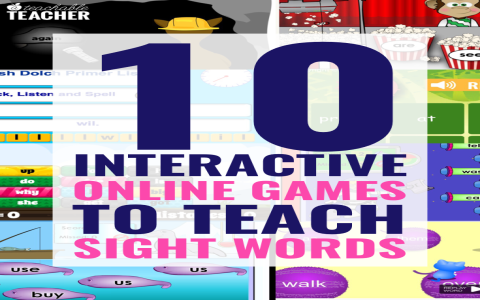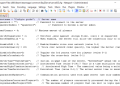Okay, let me tell you about this little project I’ve been messing around with – a click and drag game. It’s nothing too fancy, but it’s been a fun way to kill some time and learn a few things along the way.
So, I started with this idea of making a super simple game. You know, the kind where you just click on something and drag it around the screen? I thought, “Hey, that sounds easy enough.” And it is, at first!

First, I made a basic square. I used some online tutorials and managed to get this little guy to move when I clicked and dragged it. It felt awesome! That was a pretty good feeling, seeing my code actually do something on the screen.
- Create the project.
- Look up some tutorials and make a square.
- Write some code to make it move.
But then, I wanted to make it a bit more interesting. I decided to add some obstacles, you know, to make it a bit challenging. So, I created a few more shapes, this time rectangles, and placed them around the screen. The goal was to drag the square from one side to the other without touching the rectangles.
Now, this is where things got a bit tricky. I had to figure out how to detect when the square was touching the rectangles. I did some more digging around online and found this thing called “collision detection.” Sounds fancy, right? It’s basically just checking if two things are overlapping. I managed to implement that, and boom! Now, if the square hit a rectangle, it would stop moving. It wasn’t smooth, but I could improve it later.
- Add obstacles(rectangles).
- Implement “collision detection.”
- Stop square from moving if it hits a rectangle.
I played around with it for a while, dragging that little square, trying not to hit the obstacles. It was pretty fun! I even added a simple score counter, just to keep track of how many times I successfully reached the other side.
The next thing
The next thing I did was add a timer. I thought it would be cool to see how fast I could complete the game. I found some code online that helped me display a timer on the screen, and I integrated it into my game. Now, it was a race against the clock!
I kept tweaking things, making the square move faster, adding more obstacles, and even changing the colors. It was like my own little digital playground. I could experiment with different things and see what worked and what didn’t. I spent more time to make the square and rectangles change to different colors. Also, I tried to make the movement smoother.
- Add a timer.
- Make it a race against the clock.
- Tweak things like speed, obstacles, colors, etc.
- Make the movement smoother.
Of course, it wasn’t all smooth sailing. I ran into bugs, things didn’t always work the way I expected, and sometimes I just wanted to throw my computer out the window. But you know what? I learned a lot. I learned about programming concepts, problem-solving, and the importance of taking breaks when things get frustrating.
It was a long journey to make this click and drag game. After I finished my first version, I shared it with some of my friends. They found some bugs I didn’t find and they gave me some advice. I fixed those bugs and added some new features they mentioned. It became better!
- Fix bugs.
- Add new features.
And the most important thing is, my little click and drag game may not be the next big thing, but it’s mine. I made it, and I’m proud of it. It’s a reminder that even the simplest ideas can turn into something fun and rewarding. So, if you’ve ever thought about making a game, just go for it! You might surprise yourself with what you can create.