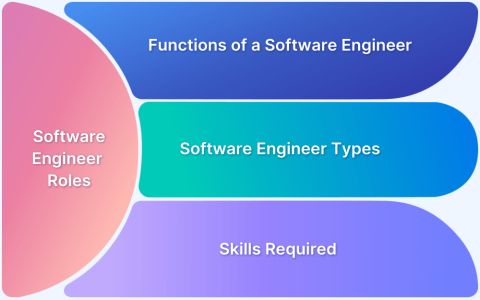Okay, so today I wanted to mess around with creating my own ISO builds. It’s something I’ve been meaning to try for a while, and I finally dove in. Here’s how it went down.
First, I needed to figure out what I actually wanted to accomplish. Was I trying to make a customized live CD? A stripped-down version of an existing distro? Or something totally from scratch? I decided to start “simple” – I’d try customizing an existing Ubuntu ISO, just to get my feet wet.
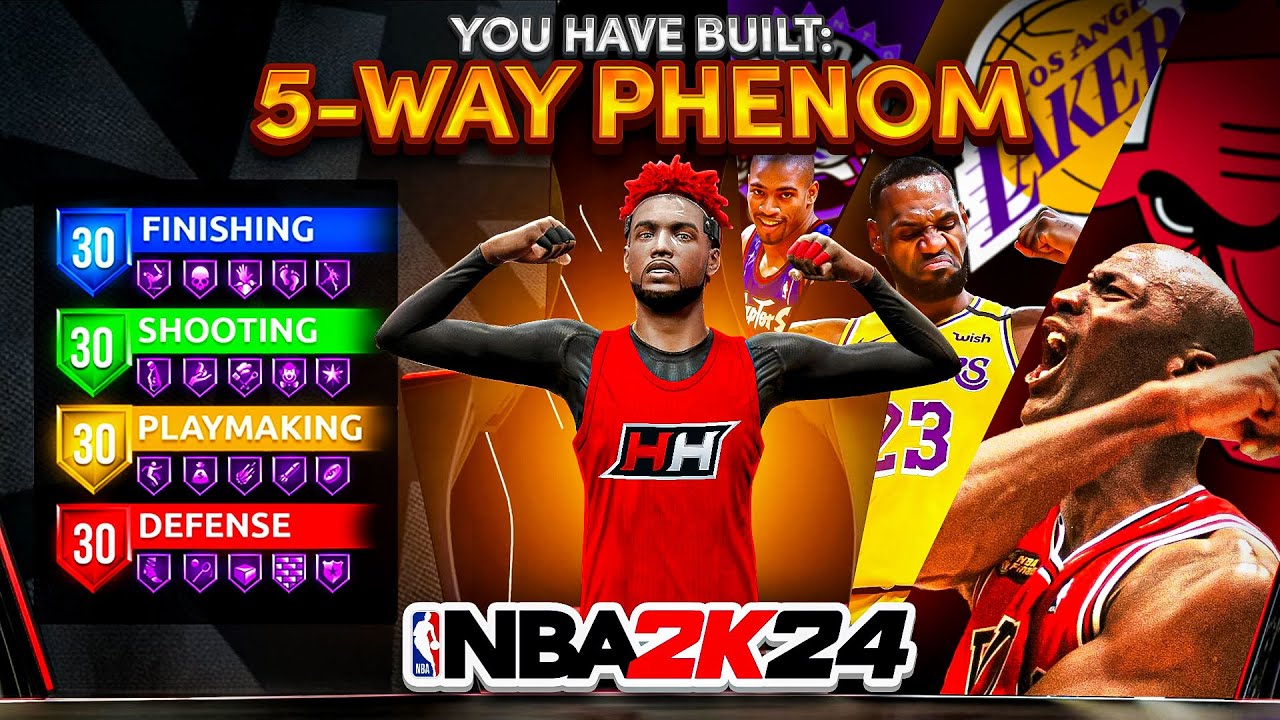
Getting Started
The very first thing I did was grab the official Ubuntu desktop ISO. I went with the latest LTS version because, you know, stability and all that. Downloaded that bad boy, and that was step one.
Next, I needed some tools. After a bit of searching, I found that a lot of people recommended using Cubic. It seemed pretty user-friendly, with a GUI and everything, which is a plus for me. I’m not a total command-line wizard, so a little visual help is appreciated. Installed that using the usual apt commands – no biggie.
Diving into Cubic
Once Cubic was installed, I fired it up and pointed it at the Ubuntu ISO I downloaded. It took a little while to extract everything, which gave me time to grab some coffee. When it was done, I was presented with a chroot environment – basically, a terminal where I could act like I was inside the ISO’s file system.
This is where the fun began! I started poking around. First, I updated the package lists (apt update) and upgraded any existing packages (apt upgrade). Just good practice, really.
Customizations
Then came the customization part. I decided to keep it simple for this first attempt:
- Installed some extra packages: I added my favorite text editor, some development tools, and a few other utilities I always use. Just used
apt installfor each of them. - Removed some stuff I didn’t need: Bye-bye, LibreOffice! I also got rid of some of the default games and a few other apps I never touch. Again,
apt removewas my friend. - Small Tweaks: I did some simple adjustments, it’s easy.
I made sure to keep track of everything I did in a separate text file. Just in case I messed something up, or wanted to recreate this later.
Building the New ISO
Once I was happy with my changes, I went back to the Cubic interface. There’s a nice big button that says “Generate” (or something like that), and I clicked it. This started the process of packaging everything back up into a new ISO file.
This took a while. Seriously, it was a good time to go for a walk, do some laundry, maybe start a new hobby. Eventually, though, it finished!
Testing It Out
Now for the moment of truth. I used a virtual machine (VirtualBox, in my case) to boot up the new ISO. I didn’t want to risk messing with my actual system just yet.
And… it worked! It booted up just fine, all my changes were there, and the stuff I removed was gone. Success!
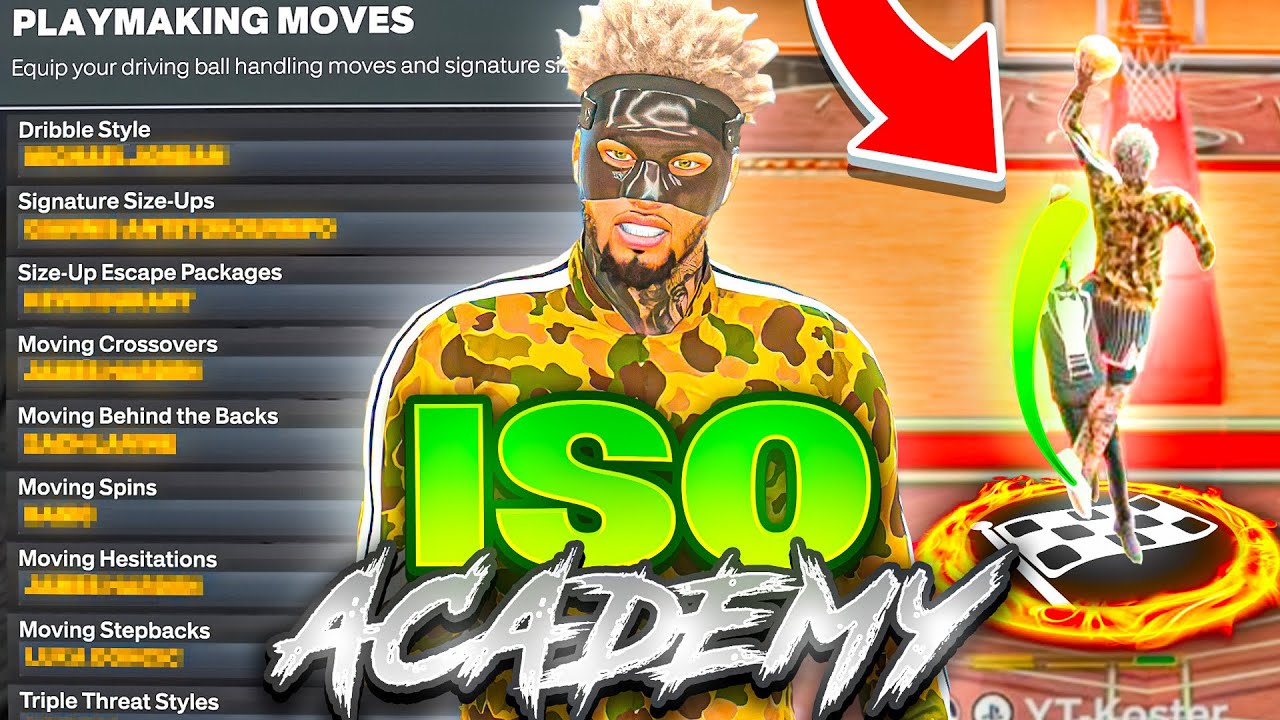
Final Thoughts
This was a pretty fun experiment. It definitely demystified the whole ISO-building process for me. There’s a ton more I could do – custom configurations, preseed files for automated installs, the whole nine yards. But for a first try, I’m pretty happy with how it turned out. I might try something a bit more ambitious next time!