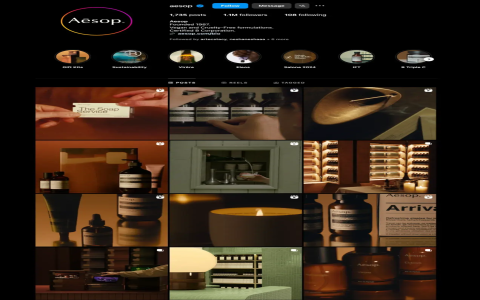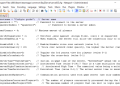Today, I messed around with this thing called “insta locking” and I thought I’d share how I got it all working. I was just playing around with it. So, it all started when I had this thought to lock down my Instagram because, you know, privacy and all that stuff.
First off, I hit up the Google Play Store to see what apps were out there that could help me lock up my Instagram. I stumbled upon this app called “Brooks Lock Insta,” which sounded pretty cool with its “Chat Lock” and “App Lock” features. The idea of locking individual chats or the whole app seemed like just what I needed, plus it had this “Dual Unlock Modes” thing, so I figured, why not give it a shot?

I downloaded and installed the app, which was pretty straightforward. No hiccups there. Once it was on my phone, I opened it up and started poking around. The app asked me to set up a 4-digit PIN, which I thought was a bit basic, but hey, it’s a start. So, I punched in a code and then got to the part where I could select which apps to lock. Naturally, I ticked Instagram and saved my settings.
Now, I wanted to test this bad boy out. I closed the settings app, swiped back to my home screen, and tapped on the Instagram icon. Boom! It asked me for the PIN. I entered the code and, voila, I was in. It worked like a charm! I felt a bit more secure knowing that even if someone got a hold of my phone, they wouldn’t just waltz into my Instagram.
I also checked out the “Chat Lock” feature. It was pretty neat. I could lock individual conversations, which is great for those private chats you don’t want just anyone reading. Setting it up was simple: pick a chat, hit lock, and that’s it. To unlock, you just enter the same PIN. Easy peasy.
But here’s where it got a bit interesting. I got curious and started digging into Instagram’s own settings. I headed over to the “Privacy” section to see what I could do there. I already knew about setting my profile to private, but I explored a bit more and found options to control who could see my status and even create a “Close Friends” list for Stories. It’s like having an inner circle within Instagram.
- Made my profile private so only approved followers could see my posts.
- Played around with status settings to control who sees when I’m active.
- Created a Close Friends list for sharing Stories with just a select few.
So, after all this tinkering, I’ve got Instagram locked down tighter than a drum. Both the app lock and Instagram’s built-in privacy features are working together to give me that extra layer of security. It was a fun little experiment, and now I can chill a bit more, knowing my Instagram’s a bit safer from prying eyes.
Wrapping it Up
That’s the whole story of how I locked my Instagram. It wasn’t too hard, and it feels good to have that extra bit of control over my privacy. If you’re thinking about locking down your Instagram, I’d say go for it. Try out an app lock and mess with Instagram’s privacy settings. It’s worth it.