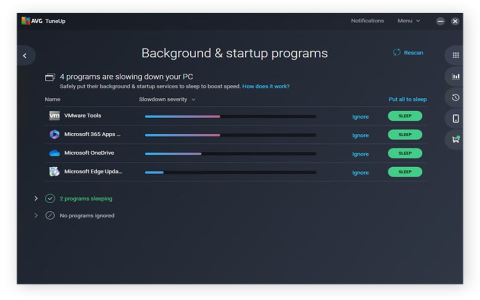So, I was messing around with my PC settings the other day, trying to squeeze out every last drop of performance for gaming, you know how it is. And I stumbled upon this thing called “Timer Resolution.” Now, I’d heard whispers about it before in some gaming forums, but I never really paid much attention. But this time, I was determined to figure it out.
First off, I did some digging. Turns out, timer resolution is basically like how often your computer’s internal clock “ticks.” By default, Windows has this thing set to a pretty relaxed pace, something like 15-25 milliseconds. That’s like your computer checking the time every 15-25 milliseconds which is fine for most stuff, but not so great for gaming.

What did I do? I grabbed this little app, also called “Timer Resolution,” that lets you manually change this setting. It’s a tiny little program, super lightweight. With the app in hand, I started experimenting. You can set the timer resolution all the way down to 0.5 milliseconds, which means your computer’s clock is ticking like crazy, checking the time super frequently.
- Changed the timer resolution to the minimum value (0.5ms).
- Launched a few of my favorite games to see if I could notice any difference.
- Monitored my FPS and ping to see if there were any measurable improvements.
The Results
Honestly, it felt like my games were running smoother. Placebo? Maybe. But I did notice a slight bump in my FPS in some games, and my ping seemed a tad lower too. It wasn’t a night-and-day difference, but it was noticeable enough for me to keep using it. I mean, every little bit helps, right?
Now, there was some chatter online about whether messing with timer resolution could mess up your CPU or something. But from what I gathered, it seemed pretty safe. It’s not like overclocking or anything that could potentially fry your hardware. Still, I made sure to keep an eye on my system’s performance, just in case.
Some folks also mentioned that starting with Windows 10, version 2004, timer resolution became a per-process thing instead of a system-wide setting. So, I guess changing it with the app might only affect the app itself and any games you run while it’s active. Not a big deal, but good to know.
In the end, I’d say if you’re serious about gaming and want to optimize your PC’s performance, give Timer Resolution a shot. It’s a simple tool that might just give you that extra edge. Just don’t expect miracles, but hey, even a small boost is better than nothing, am I right?
So that’s my little adventure with Timer Resolution. Hope this was helpful to some of you out there. Game on!