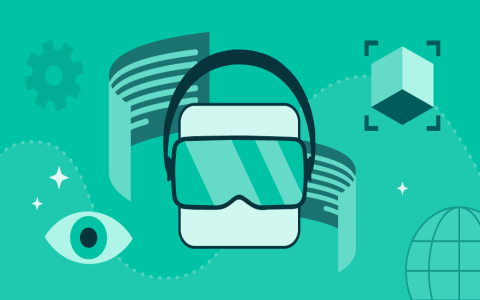Hey guys, it’s your boy back again with another gaming tip! So, I was messing around with Pokemon GO the other day, trying to catch some rare ones, and I realized I needed to turn off the AR feature. You know, sometimes you just want to catch them without the whole real-world background thing. It’s simpler than you think, and I figured I’d walk you through how I did it.
First off, I launched the Pokemon GO app on my phone. You gotta be logged in, obviously. Then, I waited around until a wild Pokemon popped up on my screen. When it did, I tapped on it to start the encounter. That’s when you see the AR option.
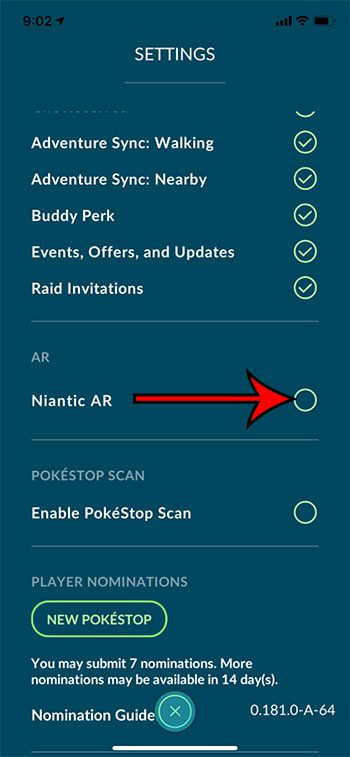
Now, on the capture screen, you’ll see a little toggle at the top right corner that says “AR.” When I first tried to turn it off, I tapped it, and boom, the real-world background disappeared, and I got that animated game background instead. It’s pretty cool because you don’t have to move your phone around trying to find the Pokemon in your room or wherever you are.
Here’s how I did it, step by step:
- I opened the Pokemon GO app and logged into my account.
- I spotted a Pokemon and tapped it to enter the capture screen.
- I located the “AR” toggle on the top right of the screen.
- I tapped the “AR” toggle to turn it off.
But get this, there’s also a way to turn off AR mode altogether, like permanently. You go into the settings from the main menu—that’s the Pokeball icon at the bottom of the screen. Tap that, and you’ll find the settings. Once I was in the settings, I scrolled through until I found the AR option and just toggled it off there. This way, every time I encounter a Pokemon, it’s already in the non-AR mode.
Honestly, turning off AR makes the game a bit easier, especially when you’re just chilling at home and don’t want to deal with the whole augmented reality thing. Plus, it’s a battery saver, which is a nice bonus. So, there you have it! That’s how I turned off AR in Pokemon GO. Give it a try, and let me know how it goes in the comments. Don’t forget to like and subscribe for more tips and tricks!