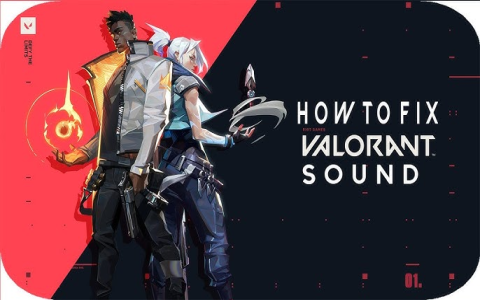Alright, so you’re playing Valorant, right? And here’s the problem—audio starts acting up. Maybe it’s crackling, maybe sound’s coming late, or even disappearing. That’s real annoying, trust me. Now, what’s the best way to handle this without getting all techy? I’ll walk you through some simple steps that you can try without calling up support every two minutes.
First Thing: Check Windows Sound Settings
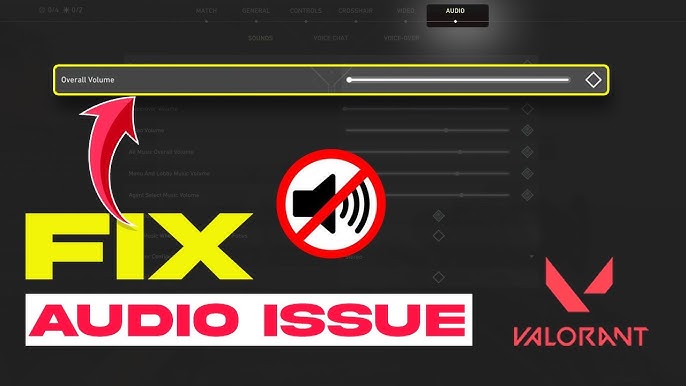
Now, sometimes, Windows just goes and changes your audio settings without asking. What you’re gonna do is:
- Head over to your Control Panel.
- Click on Sound, then find Speakers.
- Click on Configure and see if it somehow got set to 7.1 Surround or something you didn’t set. Change it back to Stereo if it’s wrong.
This little setting messes with audio sometimes, makes things sound strange or off. Setting it back to what it’s supposed to be might do the trick.
Next: Spatial Sound and Surround Sound
Valorant doesn’t always play nice with Spatial Sound. So:
- Right-click on the speaker icon down there at the bottom right of your screen.
- Look for Spatial Sound and turn that thing Off.
Don’t need anything extra messing with your game sounds when you’re trying to hear those footsteps, right?
Disable Game Mode and HAGS
Some people say turning off Game Mode and Hardware-accelerated GPU scheduling (HAGS) makes a big difference. Here’s how to do it:
- Open Settings on your computer.
- Go to Gaming, then Game Mode and turn it Off.
- Then head over to System > Display > Graphics Settings.
- Find Hardware-accelerated GPU scheduling and turn that Off too.
This can smooth out your game a bit, stop any strange stutters, especially if your drivers are up-to-date and causing the issue.
Check Your In-Game Audio Settings
Valorant has its own set of audio settings, so let’s make sure they’re in order too:
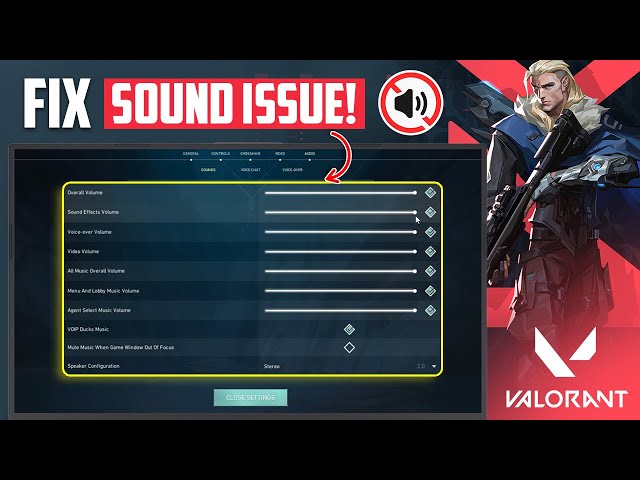
- Open up Settings in Valorant, then go to Audio.
- Click on Voice Chat and make sure all your party voice chat stuff is set up the way you want it.
- Also check Master Volume, Sound Effects Volume, and make sure nothing’s accidentally too low.
Sometimes it’s as easy as adjusting the in-game sound settings to clear things up.
Try Reinstalling Drivers or the Game
Now, if you’ve tried all the above and still got issues, you might need to reinstall your audio drivers:
- Head to Device Manager by right-clicking the Start button.
- Go to Sound, video and game controllers, find your audio driver, and right-click to Uninstall.
- Restart your computer, and it’ll usually reinstall the correct driver by itself. Otherwise, you can go to the manufacturer’s site and grab the latest version.
If that doesn’t do it, sometimes a fresh install of Valorant itself is necessary. Just delete it, reinstall, and see if it clears things up.
Delivery Optimization – Just Turn It Off
Windows also loves to do things in the background. Delivery Optimization is one of those features, and it can hog your bandwidth, which can affect sound or overall game performance.
- Go to Settings > Update & Security > Delivery Optimization.
- Turn the whole thing Off.
With all these fixes, you should be set to play without audio troubles. Nothing like fixing it yourself without a big headache, right? Just take your time with each step, and most likely, one of these will get you hearing everything clear as day in Valorant.
Tags:[Valorant, audio issues, audio bug fix, troubleshooting, game sound settings]